A Way to Convert from HEVC to M3U8 for Easier Playback
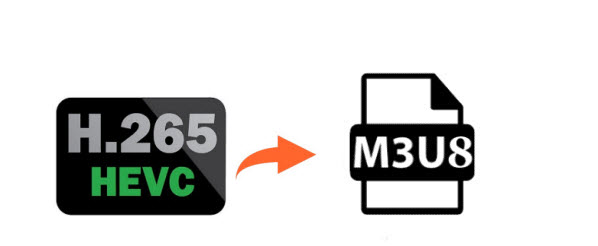
Different cameras and phones record video into many different formats, depending. The newer versions of the iPhone records HEVC codec, running the latest version of iOS. Besides, hottest camcorders like DJI Phantom 4 Pro, DJI Inspire 2 record videos in HEVC. But currently, H.265 is not widely supported by video players. While, M3U8 is a good format for media player.
"My player only accepts M3u8 file format. I got some HEVC files. Can anyone recommend a way to convert from HEVC to m3u8?"
M3U8 file is an ‘extensible playlist’ file format. It is basically a playlist containing UTF-8 encoded text that points at video files. These files are used by a variety of media applications and online radio stations. These files contain a playlist of songs including the names of the songs and the song locations. These files do not contain any actual audio data. M3U8 files are stored in a plain-text format. Files with the .m3u8 extension are a unicode version of the M3U file format. If you don't have any software to convert these file then we can recommend you one of the best software is Brorsoft Video Converter or Video Converter for Mac.
This video converter enables users to convert any video format MOV, MKV, FLV, TS, MP4, WMV, MPG, 3GP, H.265 to M3U8 with original quality kept. Besides, it has built-in optimized profiles for popular devices iPad, iPhone, Galaxy tablets/phones, Surface tablets and more. Thanks to the built-in video editor, you can personalize and retouch your videos in clicks. What's more, this H.265 encoder is very easy to use. Any person can handle it without any skills needed.Now just download the program and check out the steps below.
Steps to Cconvert H.265/HEVC videos to M3U8
Step 1. Load H.265 video clips
After a quick installation, launch the H.265 decoder program and the click Add Video button to load your H.265 files or you can directly drag and drop the files to the program. This software supports batch conversion, so you are allowed to add multiple files to convert at a time.

Step 2. Choose M3U8 format
Click the "Format" bar to get the drop-down menu and you can get "HLS Streaming (m3u8)". Choose "ipad m3u8 streaming" or "iphone m3u8 streaming" as best output format.
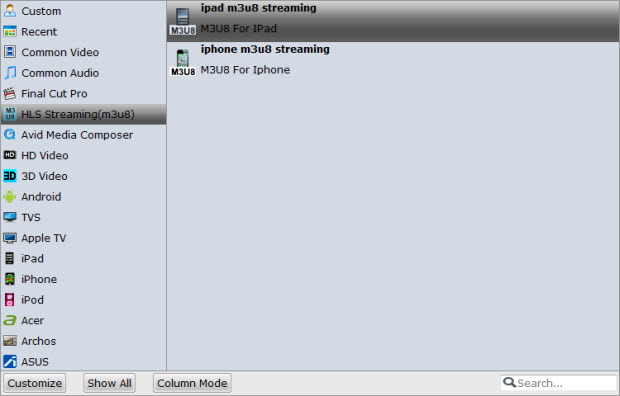
Tip: You can press the Settings button to adjust the video size, bitrate, frame rate, audio sample rate, etc to optimize the quality.
Step 3. Edit your H.265 source videos (optional)
Click Edit button and you can trim, crop or adjust the H.265/HEVC videos with the built-in video editor to get the very part and effect of the movie you want.

Step 4. Start H.265 to M3u8
The final step, click Convert to start the H.265 to m3u8 conversion. When the conversion completes, you can click Open button button to get the new file for playback anywhere without hassle.
Useful Tips
- HEVC/H.265 Executive Summary
- Differences: H.265 and H.264
- View/Edit HEVC on macOS High Sierra
- H.265 Converter macOS High Sierra
- Play H.265 in Windows Media Player
- Join or Split H.265 VIideos
- Play H.265 in MX Player
- Play H.265 in KMPlayer
- Play H.265 in VLC
- Play H.265 on Android
- Play H.265 on Windows 10
- Play H.265 on Surface Book/Pro
- Play H.265 on iPhone 8/7 iOS 11
- Play H.265 on Xbox One
- Play H.265 via Plex
- Play H.265 on Kodi
- Upload H.265 to Vimeo
- Upload H.265 to YouTube
- Play H.265 in QuickTime
- Play H.265 in Neuxs Player
- Play H.265 4K in UHD TV
- Play H.265 4K in MPC-HC
- Play H.265 on WD TV
- Play H.265 on Samsung TV
- Play H.265 on Chromecast Ultra
- Convert H.264 to H.265
- Convert H.265 to H.264
- Convert H.265 to M3U8
- Convert H.265 to ProRes Windows
- Convert H.265 to MPEG2 for DVD
- Convert H.265 MP4 to HEVC MKV
- Add H.265 Videos to iTunes
- H.265 to Final Cut Pro
- H.265 to Pinnacle Studio
- H.265 to Corel VideoStudio
- H.265 to Edius Pro
- H.265 to Avid Media Composer
- H.265 Codec and iMovie
- H.265 Codec and Sony Vegas
- H.265 Codec and After Effects
- H.265 Codec and Lightworks (Pro)
- H.265 Codec and Windows Movie Maker
- H.265 Codec and Premiere Elements
- H.265 Codec and Premiere Pro
- H.265 Codec and Davinci Resolve
- Export Final Cut Pro to H.265
- Export Premiere Pro CC to H.265
- VLC Convert H.265 to H.264
- Play iPhone HEVC in Windows Media Player
- Encode H.265 with FFmpeg Alternative
- Solve Handbrake H.265 encoding issue
Copyright © 2019 Brorsoft Studio. All Rights Reserved.








