How to Play H.265/HEVC on MX Player Flawlessly
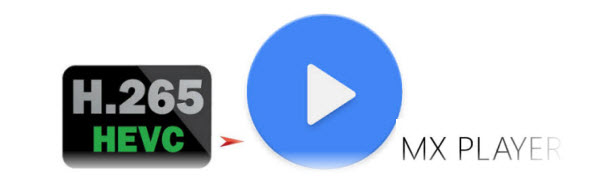
MX Player being the best android video player out there supports H.265(HEVC) format by default(MX Player uses FFmpeg as a base decoder, so whatever FFmpeg can play, MX can play), but unfortunately when play H.265 on MX Player, it lags, crashes or with some other issues:
Q1: I am experiencing issues with MxPlayer, when trying to play a H.265 video, nothing responds anymore, the system crashes and my phone reboots.
Q2: I have borrowed a camcorder from my friend one month ago. I recorded some exciting videos at weekends. But after I transferred the recorded H.265/HEVC files to my computer and find that the H.265/HEVC files can't be played by MX Player, can you help me?
Q3: When I play a 1080p video of H.265/HEVC movie with MX Player 1.7.32, the player just only can play it using software decode, and the playing is very slowly.
To help MX Player users to solve the H.265 on MX player playback issues, we've tried our best to work out some possible solutions for you.
Method 1. Decoder Settings to Fix H.265 on MX Player Lag Issue
Once upon a time I had a field day downloading HD movies without bothering about the size of the files but now that Etisalat has long shut down that service, I have reverted to watching my data consumption again. I now focus on downloading HEVC formatted movies as they come in high quality while keeping file size really low. Unfortunately not many android video players out there support this format. MX Player being the best android video player out there supports this format by default BUT unfortunately it lags on some devices.
To fix the lag issue simple go to Settings >> Decoder and click on CPU Core Limit. For dual core devices set it to 2, quad core 4 and octa core 8.
Also tick Use Speedup Tricks and then reboot your device.
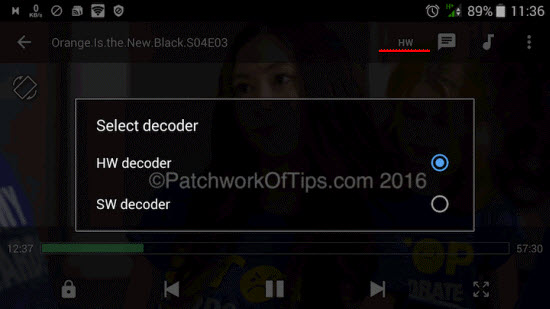
Now when playing files like HEVC or MKV which lag, simply switch the decoder from HW decoder to SW decoder.
HEVC/MKV files should now play well without lags.
NOTE: If the HEVC file's audio component was encoded with dts/dtshd/ac3/eac3/mlp codecs, you will not get audio. To fix this issue do please check out MX Player Custom Codec with DTS & AC3 Support.
Also do please note that switching from HW decoder to SW decoder will consume your battery a lot faster as SW decoding makes use of the CPU while HW makes use of the device's GPU. Increased CPU usage = Increased battery usage.
Source from: http://www.patchworkoftips.com/mx-player-hevc-lag-fix/5171/
Method 2. Encode H.265 to H.264 for MX Player
If simply switching the decoder from HW decoder to SW decoder can't solve the lag issue, converting H.265 to H.264 for MX Player is an alternative solution to the lag issue as well as crahe and other issues.
You can re-encode H.265 video to H.264 video for MX Player playback. With Brorsoft Video Converter, you can easily convert H.265/HEVC video to H.264/AVC files. This video transcoder can transcode H.265 MKV, H.265 MP4 and other H.265 files to H.264 MKV, H.264 MP4 for MX Player easier playing. For Mac users, you can turn to Video Converter for Mac.
Convert H.265 to MX Player more friendly format
Step 1. Load H.265 movies
Run the best H.265 converter software and then import your H.265 files onto the interface by convenient drag-and-drop feature. You can add several videos for converting at one time as this video converter supports batch conversion.

Step 2. Set output format
Click on "Format" bar to select output format. Here you can choose to encode H.265 to H.264 .mp4, .mov, .avi for playing with MX Player.

Tip: You can also check the "Settings" box , and set video codec, video size, Bitrate, frame rate to get a decent video you want on your MX player.
Step 3. Start converting H.265 videos
In the end, you just need to click the "Convert" button start the H.265 to MX Player conversion.
When the converting process ends, you can open output folder to check and play the converted H.265 videos in MX Player with the best quality.
Useful Tips
- HEVC/H.265 Executive Summary
- Differences: H.265 and H.264
- View/Edit HEVC on macOS High Sierra
- H.265 Converter macOS High Sierra
- Play H.265 in Windows Media Player
- Join or Split H.265 VIideos
- Play H.265 in MX Player
- Play H.265 in KMPlayer
- Play H.265 in VLC
- Play H.265 on Android
- Play H.265 on Windows 10
- Play H.265 on Surface Book/Pro
- Play H.265 on iPhone 8/7 iOS 11
- Play H.265 on Xbox One
- Play H.265 via Plex
- Play H.265 on Kodi
- Upload H.265 to Vimeo
- Upload H.265 to YouTube
- Play H.265 in QuickTime
- Play H.265 in Neuxs Player
- Play H.265 4K in UHD TV
- Play H.265 4K in MPC-HC
- Play H.265 on WD TV
- Play H.265 on Samsung TV
- Play H.265 on Chromecast Ultra
- Convert H.264 to H.265
- Convert H.265 to H.264
- Convert H.265 to M3U8
- Convert H.265 to ProRes Windows
- Convert H.265 to MPEG2 for DVD
- Convert H.265 MP4 to HEVC MKV
- Add H.265 Videos to iTunes
- H.265 to Final Cut Pro
- H.265 to Pinnacle Studio
- H.265 to Corel VideoStudio
- H.265 to Edius Pro
- H.265 to Avid Media Composer
- H.265 Codec and iMovie
- H.265 Codec and Sony Vegas
- H.265 Codec and After Effects
- H.265 Codec and Lightworks (Pro)
- H.265 Codec and Windows Movie Maker
- H.265 Codec and Premiere Elements
- H.265 Codec and Premiere Pro
- H.265 Codec and Davinci Resolve
- Export Final Cut Pro to H.265
- Export Premiere Pro CC to H.265
- VLC Convert H.265 to H.264
- Play iPhone HEVC in Windows Media Player
- Encode H.265 with FFmpeg Alternative
- Solve Handbrake H.265 encoding issue
Copyright © 2019 Brorsoft Studio. All Rights Reserved.








