Top Rated H.265 (HEVC) Converter for macOS High Sierra Review
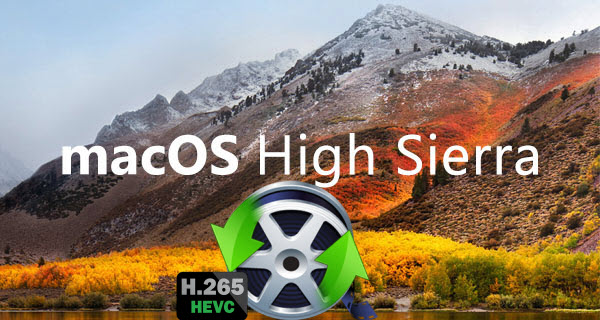
Apple finally brings about support for HEVC on macOS High Sierra via official announcement at WWDC 2017 in early June. Whereas, playing, editing and sharing H.265/HEVC files on macOS High Sierra is not as easy as its predecessor H.264 at present. Now in this article, we mainly show you the situations that we still need convert HEVC files and then provide the best HEVC Video Converter for macOS High Sierra which can solve all of your incompatible issue.
HEVC, also entitled H.265, is a new trend of video compression standard. As the successor of H.264, it can make video much lower in size while keeping high quality still (See difference between H.265 and H.264). According to Apple, HEVC is able to reduce video bitrate "by up to 40% with same visual quality" compared to H.264/AVC. HEVC support urges the usage of 4K UHD video. The new macOS High Sierra has greatly improved the efficiency of video encoding, processing and delivering although, there are still situations and requirements for converting HEVC/H.265 videos. Let's look at as below:
- H.265 video stutters on elder Mac computer: In spite of macOS High Sierra can be installed on most iMac/Pro, MacBook/Pro/Air and Mac Pro/Mini machines, HEVC hardware acceleration only works on several newer iMacs and MacBooks, which means many relatively elder Macs that don't support hardware acceleration still have trouble with HEVC playback.
- H.265 codec is not supported by main video editing programs like Final Cut Pro, iMovie, Avid Media Composer, etc. To have smooth editing workflow, decoding H.265 files to a more edit-friendly video format is necessary.
- HEVC encoded video is unacceptable by many TVs, mobiles, PCs: x265 video does have improved delivering efficiency, but whether it can be played flawlessly depends totally on the hardware configuration of end player. Apart from Mac, TVs, Android-based devices, and Windows PCs are among the list. The fact is only a fraction of them can decode and present x265 movie, like Windows 10 PC, latest smart (4K) high end TVs, and Samsung Galaxy S7/edge.
- HEVC video cannot be uploaded to online sites: There are a lot of 4K content scattering on video sharing sites like YouTube and Dailymotion. Even so, no one has introduced the support for HEVC codec yet. In this way, anyone who wanna upload and share the h.265 to YouTube or other web must do video-shifting work in advance.
So, which one is the best H.265 Converter for macOS High Sierra?
When searching on the Internet to find a H.265 conversion software that support the new macOS Sierrra, you will be at loss since there are hardly any information about this issue. Fortunately, Brorsoft studio has released the easy-to-use and yet professional H.265 converter for macOS High Sierra- Brorsoft Video Converter for Mac.
Through constant updates, this Mac video converter keeps pace with each macOS upgrade, working perfectly on new macOS High Sierra with no compatibility or other unexpected errors at all. This Mac software focuses on media enjoying issue on macOS High Sierra, you can utilize the program to convert H.265 video files to the compatible file formats for playing on your MacBook, MacBook Pro, MacBook Air, Mac Mini, iMac with QuickTime player, transfer to iPhone/iPad/Apple TV or upload and share on YouTube/Facebook/Vimeo. What's more, it can also output formats natively supported by video editing programs like Adobe Premiere, Avid MC, Davinci Resolve, Final Cut Pro X, iMovie, etc.
Easy Guide on How to Use Brorsoft HEVC Video Converter for macOS High Sierra
Step 1: Add your source videos
Import source video to the best H.265 Converter for macOS High Sierra by directly drag and drop. Alternatively, you can click Add button to load the HEVC files want to convert. On the right windows, you can preview your files and take snapshots of your favorite movie scenes.

Step 2: Choose Mac friendly format
Click Format bar and select "MOV" or "MP4" from the "Common Video", which are fully compatible with Mac OS X. QuickTime Movie Format format is also an optimal choice.
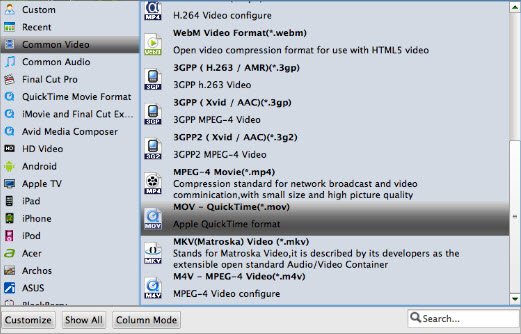
P.S. This HEVC Converter for macOS High Sierra also helps you to convert videos to mobile devices supported formats, such as iPhone, iPad, iPod, Samsung Galaxy, etc. And it also offers optimal presets for FCP, iMovie, Avid MC, Adobe Premiere Pro and more. Just choose a decent one you need.
Step 3: Start decoding H.265 on macOS Sierra
When everything is done, you just need to click the "Convert" button to start the H.265 conversion under macOS High Sierra. When the converting process ends, you can open output folder to check, play, edit and share converted HEVC videos on your macOS High Sierra with ease.
Hot FAQs about macOS High Sierra
Q: How much will it cost?
A: Apple makes its operating systems available for free, and macOS High Sierra will be no different.
Q: Will it run on my computer?
A: Here's the list of Macs that will run macOS High Sierra.
- MacBook (Late 2009 and later)
- MacBook Air (2010 and later)
- MacBook Pro (2010 and later)
- Mac mini (2010 and later)
- iMac (Late 2009 and later)
- Mac Pro (2010 and later)
Q: Should I upgrade to macOS High Sierra?
A: Once you've determined that you have compatible hardware, deciding to upgrade is a personal choice. If you absolutely depend on a specific app and would be crippled without it, you should wait to make sure from that app developer that their software will work with macOS High Sierra.
If you do decide to upgrade on macOS High Sierra's ship date, make sure you back up your data first. If you end up having a serious problem, you can revert back using your backup.
Useful Tips
- HEVC/H.265 Executive Summary
- Differences: H.265 and H.264
- View/Edit HEVC on macOS High Sierra
- H.265 Converter macOS High Sierra
- Play H.265 in Windows Media Player
- Join or Split H.265 VIideos
- Play H.265 in MX Player
- Play H.265 in KMPlayer
- Play H.265 in VLC
- Play H.265 on Android
- Play H.265 on Windows 10
- Play H.265 on Surface Book/Pro
- Play H.265 on iPhone 8/7 iOS 11
- Play H.265 on Xbox One
- Play H.265 via Plex
- Play H.265 on Kodi
- Upload H.265 to Vimeo
- Upload H.265 to YouTube
- Play H.265 in QuickTime
- Play H.265 in Neuxs Player
- Play H.265 4K in UHD TV
- Play H.265 4K in MPC-HC
- Play H.265 on WD TV
- Play H.265 on Samsung TV
- Play H.265 on Chromecast Ultra
- Convert H.264 to H.265
- Convert H.265 to H.264
- Convert H.265 to M3U8
- Convert H.265 to ProRes Windows
- Convert H.265 to MPEG2 for DVD
- Convert H.265 MP4 to HEVC MKV
- Add H.265 Videos to iTunes
- H.265 to Final Cut Pro
- H.265 to Pinnacle Studio
- H.265 to Corel VideoStudio
- H.265 to Edius Pro
- H.265 to Avid Media Composer
- H.265 Codec and iMovie
- H.265 Codec and Sony Vegas
- H.265 Codec and After Effects
- H.265 Codec and Lightworks (Pro)
- H.265 Codec and Windows Movie Maker
- H.265 Codec and Premiere Elements
- H.265 Codec and Premiere Pro
- H.265 Codec and Davinci Resolve
- Export Final Cut Pro to H.265
- Export Premiere Pro CC to H.265
- VLC Convert H.265 to H.264
- Play iPhone HEVC in Windows Media Player
- Encode H.265 with FFmpeg Alternative
- Solve Handbrake H.265 encoding issue
Copyright © 2019 Brorsoft Studio. All Rights Reserved.







