Transcode and Import H.265 Videos to Edius Pro 7/8
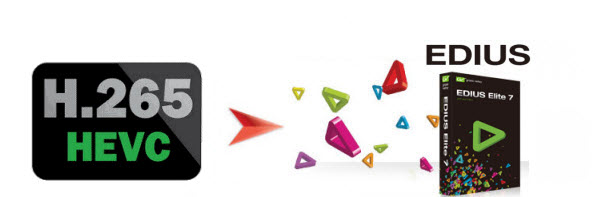
Q: "I am new to EDIUS Pro and just have been using it for a few days. I got several H.265 files from a Panasonic camcorder and want to use Edius to edit them. When importing the H.265 to Edius Pro, problem comes out- Edius Pro cannot handle the H.265 footage perfectly. Any solution for me?"
Find Edius Pro doesn't accept and process your H.265 footage? What would be the best way to around the H.265 to Edius Pro issue? Just read this article, and you can find some tips and tricks for editing 4K h.265 videos with Edius Pro flawlessly.
It is very disappointing Edius is taking too long to support H.265. Even the latest Edius Pro 8 can't support H.265 code well. To edit H.265 files in EDIUS Pro 7/8 in a flawless way, the best method is to transcode H.265 to EDIUS more edit-friendly format.
First download Brorsoft Video Converter. With it, you can batch convert H.265 files to EDIUS natively supported format without losing any quality. Plus, this H.265 converter also supports converting H.265 footage to Adobe Premiere Pro, Avid Media Composer, Windows Movie Maker, After Effects, Premiere Elements and more to meet your different needs. Now, follow the step-by-step guide transcoding H.265/HEVC files to Edius Pro.
Download the best H.265 decoder:
Steps to convert H.265 videos to Edius Pro acceptable format
Step 1. Add H.265 files
Install and launch the H.265 to EDIUS Converter, and then click "Add Video" button to import h.265 files. You can check the "Merge into one file" to join multiple H.265 videos together.

Step 2. Decide output format
Click the "Format" bar and select "Adobe Premiere/Sony Vegas > MPEG-2 (*.mpg)" as output format on the drop-down menu. It ensures the smooth editing with Edius.

Tip: In case the default settings do not fit your requirement, you can click "Settings" button and enter "Profile Settings" panel to adjust video size, bit rate, frame rate, sample rate and audio channels.
Step 3. Start H.265 decoding
Click Convert button to start converting H.265 file for Edius Pro editing.
Once the conversion completes, you can click "Open" to find the output videos which can be directly imported to EDIUS. You've done. Now you can import and edit 4K H.265(HEVC) files in Ddius Pro without any issues.
Useful Tips
- HEVC/H.265 Executive Summary
- Differences: H.265 and H.264
- View/Edit HEVC on macOS High Sierra
- H.265 Converter macOS High Sierra
- Play H.265 in Windows Media Player
- Join or Split H.265 VIideos
- Play H.265 in MX Player
- Play H.265 in KMPlayer
- Play H.265 in VLC
- Play H.265 on Android
- Play H.265 on Windows 10
- Play H.265 on Surface Book/Pro
- Play H.265 on iPhone 8/7 iOS 11
- Play H.265 on Xbox One
- Play H.265 via Plex
- Play H.265 on Kodi
- Upload H.265 to Vimeo
- Upload H.265 to YouTube
- Play H.265 in QuickTime
- Play H.265 in Neuxs Player
- Play H.265 4K in UHD TV
- Play H.265 4K in MPC-HC
- Play H.265 on WD TV
- Play H.265 on Samsung TV
- Play H.265 on Chromecast Ultra
- Convert H.264 to H.265
- Convert H.265 to H.264
- Convert H.265 to M3U8
- Convert H.265 to ProRes Windows
- Convert H.265 to MPEG2 for DVD
- Convert H.265 MP4 to HEVC MKV
- Add H.265 Videos to iTunes
- H.265 to Final Cut Pro
- H.265 to Pinnacle Studio
- H.265 to Corel VideoStudio
- H.265 to Edius Pro
- H.265 to Avid Media Composer
- H.265 Codec and iMovie
- H.265 Codec and Sony Vegas
- H.265 Codec and After Effects
- H.265 Codec and Lightworks (Pro)
- H.265 Codec and Windows Movie Maker
- H.265 Codec and Premiere Elements
- H.265 Codec and Premiere Pro
- H.265 Codec and Davinci Resolve
- Export Final Cut Pro to H.265
- Export Premiere Pro CC to H.265
- VLC Convert H.265 to H.264
- Play iPhone HEVC in Windows Media Player
- Encode H.265 with FFmpeg Alternative
- Solve Handbrake H.265 encoding issue
Copyright © 2019 Brorsoft Studio. All Rights Reserved.







