Convert H.265 (HEVC) for Editing in Lightworks
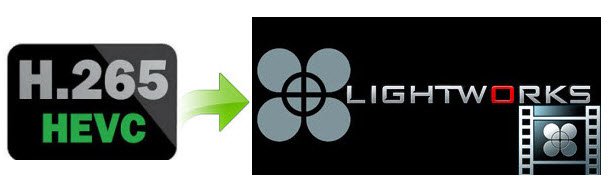
More and more hot cameras/camcorders like Samsung NX1, GoPro Hero6, DJI Phantom 4 Pro, etc store videos using the outstanding HEVC (H.265) codec. The problem here is, we would love to be able to bring the HEVC (H.265) files into Lightworks directly. But it seems that Lightworks can't handle H.265 codec natively. So, any available way to solve the issue?
As far as we know, H.265 is very likely to be even less NLE friendly than H.264. 4x the picture information compressed into the same size file as HD in H.264 means 4x the processing power needed to reconstruct it on a frame by frame basis in real time. So it is very likely to require a significantly more powerful editing workstation to handle it. The higher the compression, the more juice it takes to decompress for frame accurate editing. Thus, to edit H.265 in Lightworks (Pro), a quick solution is to convert H.265 to a more editing-friendly format, such a Apple ProRes for Lightworks.
Here Brorsoft Video Converter for Mac, an easy-to-use yet professional H.265 encoder and decoder(See review of Top 3 H.265/HEVC Encoder/Decoder) is highly recommended.
This program features high efficiency and seamless conversion. With it, you can effortlessly convert H.265 video to ProRes encoded MOV files - ensuring maximum editing quality and efficiency when working with Lightworks. In addition, the program can also help you transcode HEVC files to MPEG-2, Apple Intermediate Codec, DNxHD, ProRes etc. for smoothly editing or playback with Adobe Premiere Pro, iMovie, Avid Media Composer, Final Cut Pro, etc. For editing H.265 in Lightworks on Windows, you can turn to Video Converter to get the work done.
How to convert and import H.265(HEVC) files to Lightworks
Step 1: Import H.265 videos to the software
Once run the best H.265 converter, you can click "Add Video" button to load H.265 source files. Convert supports batch conversion, so you are allowed to add multiple files to convert at a time.

Step 2: Select the output format
Press "Format" option and navigate the mouse cursor to choose "Format > Final Cut Pro > Apple ProRes 422 (*.mov)". The setting seamlessly fits Lightworks.

Tip: Tap "settings" to customize the output parameters- adjust the video size, bitrate, frame rate, audio sample rate, audio channel, etc to get a decent video for editing in Lightworks.
Step 3: Start H.265 conversion
Finally, hit the big Convert button on bottom of the main windows and the conversion from H.265 to Lightworks will begin immediately.
When the conversion task is finished, click "Open" button to get the exported files and then import the converted HEVC video into Lightworks (Pro) to do further editing.
Useful Tips
- HEVC/H.265 Executive Summary
- Differences: H.265 and H.264
- View/Edit HEVC on macOS High Sierra
- H.265 Converter macOS High Sierra
- Play H.265 in Windows Media Player
- Join or Split H.265 VIideos
- Play H.265 in MX Player
- Play H.265 in KMPlayer
- Play H.265 in VLC
- Play H.265 on Android
- Play H.265 on Windows 10
- Play H.265 on Surface Book/Pro
- Play H.265 on iPhone 8/7 iOS 11
- Play H.265 on Xbox One
- Play H.265 via Plex
- Play H.265 on Kodi
- Upload H.265 to Vimeo
- Upload H.265 to YouTube
- Play H.265 in QuickTime
- Play H.265 in Neuxs Player
- Play H.265 4K in UHD TV
- Play H.265 4K in MPC-HC
- Play H.265 on WD TV
- Play H.265 on Samsung TV
- Play H.265 on Chromecast Ultra
- Convert H.264 to H.265
- Convert H.265 to H.264
- Convert H.265 to M3U8
- Convert H.265 to ProRes Windows
- Convert H.265 to MPEG2 for DVD
- Convert H.265 MP4 to HEVC MKV
- Add H.265 Videos to iTunes
- H.265 to Final Cut Pro
- H.265 to Pinnacle Studio
- H.265 to Corel VideoStudio
- H.265 to Edius Pro
- H.265 to Avid Media Composer
- H.265 Codec and iMovie
- H.265 Codec and Sony Vegas
- H.265 Codec and After Effects
- H.265 Codec and Lightworks (Pro)
- H.265 Codec and Windows Movie Maker
- H.265 Codec and Premiere Elements
- H.265 Codec and Premiere Pro
- H.265 Codec and Davinci Resolve
- Export Final Cut Pro to H.265
- Export Premiere Pro CC to H.265
- VLC Convert H.265 to H.264
- Play iPhone HEVC in Windows Media Player
- Encode H.265 with FFmpeg Alternative
- Solve Handbrake H.265 encoding issue
Copyright © 2019 Brorsoft Studio. All Rights Reserved.






