Best Software to Convert H.265 MP4 to HEVC MKV
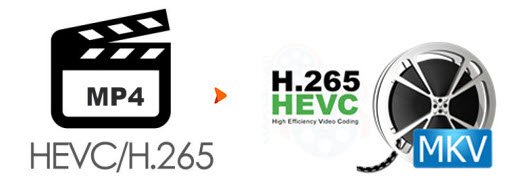
HEVC H.265 codec is so popular in recent years. If you want to encode H.265 MP4 to HEVC MKV video, it's time to explore a popular tool to get the job done. Read this article and you will access a professional HEVC decoder and encoder to easily fulfill your task. Just keep reading.
Easiest H265 Converter to Convert HEVC MP4 to HEVC MKV
Brorsoft Videomate is an optimal HEVC converter, which not only allows you to convert HEVC MP4 to HEVC MKV, H265 MKV to MP4 H265, HEVC MKV to MP4 H264, but any common video formats, such as HEVC to AVI, WMV, MOV, MPEG-4 etc., or MKV to AVI, AVI to MP4, MTS to iMovie, YouTube to MP3 etc. With an intuitive interface, users can easily get the clues about how to convert H.265 MP4 to H.265 MKV even without any guide, irrespective of experts or green hands.
Furthermore, this best video converter keeps you far away from the snail's pace for converting X265 to MP4 like other competitors, Thanks to the NVIDIA CUDA or GPU Processing acceleration technology, Brorsoft Videomate helps you accelerate conversion speed even beyond your imagination. Meanwhile, the output video quality is quite impressive, up to the same as that of original video.
Besides video conversion, Brorsoft Videomate also works as a video downloader. It enables you to free download movies, TV shows, videos, music in 4K/1080p/720p from YouTube, Facebook, Twitter, Dailymotion, Vevo, Vimeo and other 300+ sites.
For Mac users, please download and install Brorsoft Videomate for Mac.
Download the best HEVC MP4 to HEVC MKV Converter:
Tutorial: Converting H.265 MP4 to H.265 MKV Format
Step 1: Load source videos to the program
Download and install the H.265 converter, and then import the H.254 MP4 files to it. To do so, you can directly drag & drop the file onto the main interface, or you can click the "Add File" icon to locate the videos from your local disk.
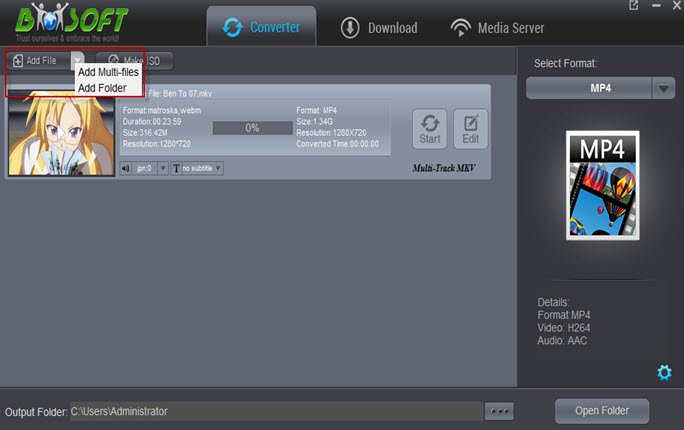
Step 2: Set output video format
Click the Format column to select output format "Video> HEVC MKV" as the target format.
Tips: Hit the Settings icon, start to adjust the video and audio parameters, including the Bitrate of Video & Audio, Video Size, Sample Rate, Frame Rate, Audio Channels, etc.
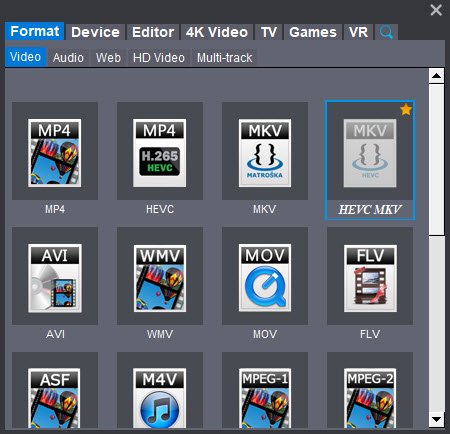
Step 3: Starting converting HEVC MP4 to HEVC MKV
Simply click the "Start" button to start converting and everything else will be automated. If you have added quite a bunch of video files, it would take some time to convert. You're done.
Additional Tips: Difference between .mkv and .mp4 when using HEVC
Like everyone else have said online, MP4 and MKV are just containers. If you put a HEVC video inside an MKV file then it will look the same as if you were to put it in an mp4 file, since the video is the same.
What will differ however is what the container supports. MKV will accept almost anything you throw at it, while mp4 has a lot of restrictions on what you can put in it.
Useful Tips
- HEVC/H.265 Executive Summary
- Differences: H.265 and H.264
- View/Edit HEVC on macOS High Sierra
- H.265 Converter macOS High Sierra
- Play H.265 in Windows Media Player
- Join or Split H.265 VIideos
- Play H.265 in MX Player
- Play H.265 in KMPlayer
- Play H.265 in VLC
- Play H.265 on Android
- Play H.265 on Windows 10
- Play H.265 on Surface Book/Pro
- Play H.265 on iPhone 8/7 iOS 11
- Play H.265 on Xbox One
- Play H.265 via Plex
- Play H.265 on Kodi
- Upload H.265 to Vimeo
- Upload H.265 to YouTube
- Play H.265 in QuickTime
- Play H.265 in Neuxs Player
- Play H.265 4K in UHD TV
- Play H.265 4K in MPC-HC
- Play H.265 on WD TV
- Play H.265 on Samsung TV
- Play H.265 on Chromecast Ultra
- Convert H.264 to H.265
- Convert H.265 to H.264
- Convert H.265 to M3U8
- Convert H.265 to ProRes Windows
- Convert H.265 to MPEG2 for DVD
- Convert H.265 MP4 to HEVC MKV
- Add H.265 Videos to iTunes
- H.265 to Final Cut Pro
- H.265 to Pinnacle Studio
- H.265 to Corel VideoStudio
- H.265 to Edius Pro
- H.265 to Avid Media Composer
- H.265 Codec and iMovie
- H.265 Codec and Sony Vegas
- H.265 Codec and After Effects
- H.265 Codec and Lightworks (Pro)
- H.265 Codec and Windows Movie Maker
- H.265 Codec and Premiere Elements
- H.265 Codec and Premiere Pro
- H.265 Codec and Davinci Resolve
- Export Final Cut Pro to H.265
- Export Premiere Pro CC to H.265
- VLC Convert H.265 to H.264
- Play iPhone HEVC in Windows Media Player
- Encode H.265 with FFmpeg Alternative
- Solve Handbrake H.265 encoding issue
Copyright © 2019 Brorsoft Studio. All Rights Reserved.








