Full Guide on Transferring Data from Old PS4 to PS4 Pro

If you're upgrading from a PS4 to PS4 Pro, and want to keep your games, save files, themes, and user settings with you when you make the leap to the new system, how to transfer data from your old PS4 to PS4 Pro is a problem to be solved immediately. Actually, you can do so through a very simple and fast data transfer process. And in this article, we will share the step-by-step guide how to transfer data from old PS4 to PS4 Pro with all you.
Note: Before you begin, there's one big thing you should take care of on your current PS4. Go to the trophies section of the dashboard and sync all your trophies to the PlayStation Network, because the data transfer process won't keep any unsynced trophies. (You'll also lose all saved passwords, and will have to re-enter them on the new PS4.) In addition, both consoles must have at least v4.0 of the PS4's system software.
It's worth noting that the process copies data rather than moving it- the transfer doesn't erase any data on your original console. However, anything that you've already saved to the second PS4 will be wiped in the transfer.
Sony says you'll need at least one Ethernet cable, although we were able to get the transfer to work with both PS4s connected wirelessly to the same network. You can either hook up the two PS4s together via their LAN ports, or wire each console to your router separately; it doesn't make a difference in the transfer process, though our PS4 Pro reviewer couldn't get the transfer to work with the consoles connected to each other. Only the recipient console will need to be connected to your TV, but you'll need to power on both units and make sure the same PlayStation Network account is signed in on them. (If you're transferring multiple accounts, you'll need to sign in to each one.)
Here are the steps in the process. (We'll refer to the recipient console as the PS4 Pro, since most readers will likely be using this guide to copy data to that system, but the process is the same no matter what kinds of PS4 consoles you're using.)
How to Transfer Data from PS4 to PS4 Pro
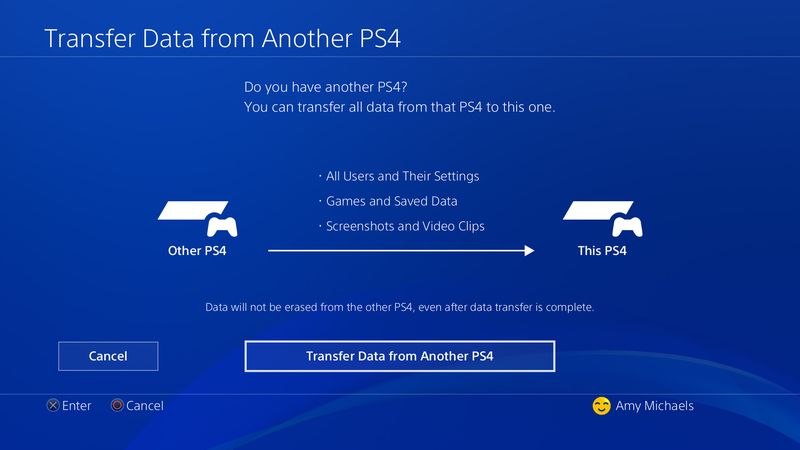
STEP 1. When you sign in to your PS4 Pro, it'll prompt you to transfer data from another PS4. Once the PS4 Pro detects the other console on your home network, you'll have to hold down the original system's power button for one second to prepare your data for transfer.
STEP 2. Using one (or two) LAN cables, connect both consoles to each other (or to your router). Then decide what you want to keep. System settings are copied by default. But you can select which applications and games are moved over, and choose whether to transfer save games, PS4 themes, and footage and screenshots captured using the PS4's share button. Other data that will be transferred: folders that you've created, PSN trophy data (as long as you've synced it), all PSN messages you've sent and received, and profiles of all the PSN users who have signed in to your original console with a PSN ID.
STEP 3. Here, the PS4 Pro will tell you how much free space will remain on the system after the transfer- although Sony put a 1 TB hard drive in the Pro, only about 860 GB is available to users. You'll also see an estimate of how long the transfer will take.
STEP 4. Lastly, you'll have to decide whether you want to activate the PS4 Pro as your primary PS4. You can select this option for multiple PSN users.
STEP 5. Once you've begun transferring data, make sure you don't interrupt the process by unplugging any LAN cable or either of the consoles. If that happens, you'll have to restart the process. (Sony disables the power button in order to help prevent this.)
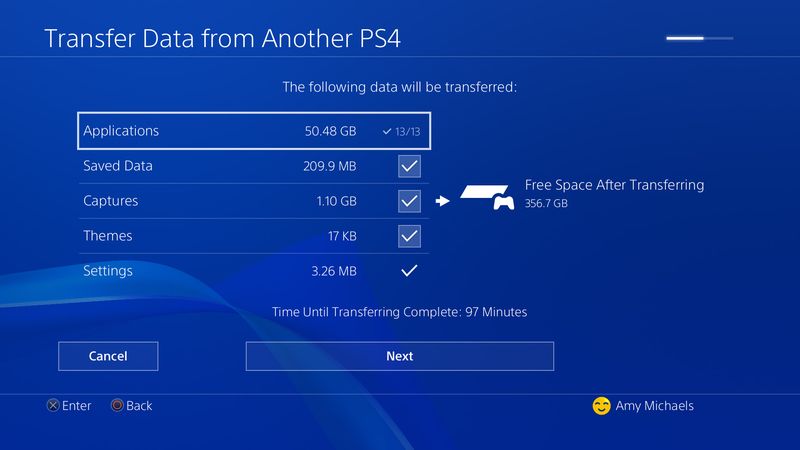
OK. You should be good to go with all your data including games, themes, videos on your brand-new PS4 Pro.
P.S. Tips for Playing Media Files on PS4, PS4 Pro
As you know, both PS4 and PS4 Pro can play a role as a media player. While, opening and playing movies on PS4/PS4 Pro may have some issues due to the format/codec limit. If the video files like a MKV is encoded with PS4(Pro) incompatible codec like DTS, your PS4(Pro) would not able to recognize and read it. In this case, an ultimate solution is to convert your source video lie MKV, AVI, MP4, FLV, WMV to PS4, PS4 Pro most compatible H.264/MPEG-4 .mp4 video. To achieve the goal, Brosoft Video Converter is the best video app we can recommend.
This is a very easy-to-use PS4 video converting program which comes with flawless video quality and quick conversion speed. With it, you can convert MKV, VOB, MTS, FLV, WMV, etc to PS4, PS4 Pro playable format with the best quality. In addition, this PS4 video converter provides video editing functions such as video cut, video joiner, join splitter, effects adjusting, subtitles inserting and more. For Mac users, you can turn to Video Converter for Mac. Just get the right version according to your computer's OS.

 (Note: Click here for OS X 10.5)
(Note: Click here for OS X 10.5)
P.S. Related Guides on Playing Media Files on PS4, PS4 Pro:
Play 4K MKV files on PS4 Pro
Play MKV files on PS4
Play AVI files on PS4
Play WMV files on PS4
Play MP4 files on PS4
Play FLV files on PS4
Useful Tips
- 4K vs 1080p
- iMovie Crash Solution
- How to Export iMovie Projects
- Convert WeChat Audio to MP3
- Batch Convert Videos with Handbrake
- Media Servers & Media Streamers
- Sites to Download MP4 Movies
- Solve MKV No Sound Problems
- Fix Out-of-Sync Audio in VLC
- Speeding up macOS Sierra
- Deinterlace 1080i Video
- Deinterlace Video with Handbrake
- Speed up video conversion
- Brighten A Dark Video
- Stream iPhone Media to TV
- Mirror Your PC on a TV with Chromecast
- Play Any Video on DVD Player
- Import/Export Videos in Premiere Pro
- Compress Videos for Use in Snapchat
- Fastest HEVC/H.265 Decoder and Encoder
- Video Converter for macOS Mojave
- Video Converter for macOS High Sierra
- Video Player for macOS High Sierra
- 5 Best Video Converter for Apple TV 4K
- Top 3 VOB Converter
- Top 3 VR Player for iPhone
- Top 5 MKV to iPhone Converter
- Top 5 Free Video to GIF Converter
- Top 5 Free Video Converter 2018
- Top 5 Free Screen Recorder 2017
- Top 5 Best Free 3D Video Players
- Top 5 Best 4K UHD Video Players
- Top 3 Fastest Video Converter
- Best VOB Players for Mac
- Top 3 WMV Players for Mac
- Free Video Converters for Windows
- Free Video Converters for Mac
- Best MXF Converter for Mac
- Best H.265 Encoder and Decoders
- Top 5 Video Players for Windows
- Top 5 Video Editors in Mac
- Top 5 Video Editors in Windows 10
- Apple ProRes Converter Windows
- Best GoPro Video Converter
- Best 3D Video Converter
- VR Video Converter macOS Sierra
- Best Free MOD Converter
- Top 5 Best MKV Splitter
- Best PVR Video Converter
- DivX Converter Alternatives
- Adobe Media Encoder Alternative
- Apple Compressor Alternative
- Windows Media Player Alternatives
- MPEG Streamclip Alternative
- Best ClipConverter Alternative
- AnyMP4 Video Converter Alternatives
- cTiVo Alternative for macOS High Sierra
- Best VLC Player Alternatives
Video Software Review
Software Alternative
Copyright © 2019 Brorsoft Studio. All Rights Reserved.






